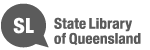Help - Digital collections deposit
The Deposit wizard allows you to deposit digital resources to the State Library of Queensland, using a pre-defined set of steps that will guide you through the submission process.
What are the steps?
Step 1
Step 2
Step 3
Step 4
Step 5
How do I know which step I am on?
Can I move between steps?
Can I deposit more than one file at a time?
What if I want to stop creating the deposit?
Will I be notified that my deposit has been successful?
What if I need more help?
What are the steps?
The wizard consists of the following steps:
- Step 1: Introduction
- Step 2: Descriptive Information
- Step 3: Copyright
- Step 4: Upload File/s
- Step 5: Review and Confirmation
Step 1: Introduction
- This step provides information on the type of resources that can be submitted using this deposit wizard, as well as general guidelines on completing each form.
Step 2: Descriptive Information
- Fill in the descriptive information for a resource, using the pre-defined fields.
- Please supply as much detail as possible as this will assist the State Library in providing a full description of the resource to our clients.
- An asterisk * indicates required fields that must be completed before moving to the next step.
- Providing your name and contact details allows us to contact you for further information, etc. This information will not be made public.
- In some cases, you may be asked to designate your choice for allocation of copyright, a Creative Commons licence or access rights. More information on these choices is available from the each deposit wizard's home page.
- Click Next to continue to step 3.
Step 3: Copyright
- You are required to agree to a copyright statement before submitting any material.
- Read the copyright notice carefully.
- Select the check box to agree to the copyright terms.
- Click Next to continue to step 4.
Click Cancel if you do not agree to the terms.
Step 4: Upload File/s
Acceptable file formats are indicated at the top of the form.
To upload files:
- Click the Browse tab to open up the drives available for browsing on your local PC.
- Find the appropriate directory containing the file you would like to upload.
- Click on the file you would like to upload.
- Click Open in the dialog box in order to send the relevant PC path location of the desired file to the wizard.
- The Label and Notes fields are optional.
- Click Next to upload the chosen file and to continue to step 5.
Step 5: Review and Confirmation
This is the final step of the deposit wizard workflow, where you have the opportunity to review the information that you have entered at each step, including previewing the uploaded objects.
From here, you can:
- View the details of the deposit.
- View uploaded files by clicking on the relevant file link at the bottom of the page.
- Click Submit to submit the deposit to the State Library of Queensland.
- Edit details of the entire deposit by returning to the relevant step and changing the relevant data.
- Delete uploaded files from a deposit by returning to Step 4 - Upload File/s and clicking the button near the relevant file name, or uploading another file.
- Change uploaded files by returning to Step 4 - Upload File/s and uploading another file instead of the existing one.
- Click Cancel to exit the entire wizard without saving any data.
How do I know which step I am on?
- A bold highlighted number on the top right-hand side indicates the current step in the process.
Can I move between steps?
- You can navigate within the steps using the Back and Next buttons in the right-hand bottom navigation bar.
Can I deposit more than one file at a time?
- No. Files must be submitted one at a time.
What if I want to stop creating the deposit?
- Selecting the Cancel link at any point in the 5-step wizard submission process will exit you from the wizard and all information related to the deposit will be erased.
Will I be notified that my deposit has been successful?
- You will receive an on-screen message indicating that your deposit has been successful
- You will not receive any further notification unless State Library needs to contact you.
- Your resource will not appear in the State Library of Queensland's catalogue until staff have verified the deposit and the accompanying description for addition to our collection.
What if I need more help?
- A 'tooltip' will appear when the mouse is held over the displayed field text box when adding text.
- If you require assistance or have any questions, please contact us:
Ph: (07) 3840 7763
Email: legaldeposit@slq.qld.gov.au